How to download course material from JupyterHub
Most users will be able to download the course material with a single click from the Jupyter notebook server. At the top right of your Jupyter notebook directory, click the "Download" button, highlighted in yellow in the image below. This will automatically compress your Jupyter notebook directory into a ZIP archive and download it to your machine via your browser.

Mac OS users may experience difficulty decompressing the ZIP archive due to incompatibility of the this Jupyter extension which powers the "Download" button. In this case, you will have to do the following. From the Jupyter notebook server, open up a terminal emulator by navigating to the "New" button (as if you were creating a new notebook) and selecting "Terminal".
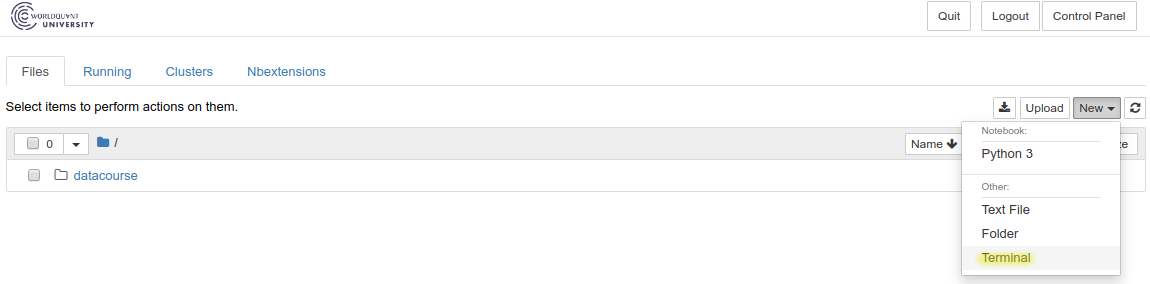
Within the terminal, run the command zip -r datacourse.zip datacourse. You should see the terminal print out status information stating that is "deflating" subfolders and files of datacourse. When the printout stops, you will now have a ZIP archive called datacourse.zip in your home directory in the JUpyter notebook server. You can download it by clicking the checkbox next to it and clicking the button in the top left of the screen which says "Download". The relevant buttons are highlighted in yellow in the image below.
